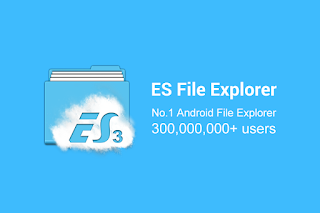
Imagine you are from home and away from a place or a street, there is one of your favorite songs or videos you see on your friend's computer and you really want to have them for the moment. When you ask your friend to give it to you, without hesitation letting you take it, you start to go into your pocket or bag to search for your USB Cable so you can transfer it and you discover the USB you left at home. You start to lose yourself because your favorite thing is missing because of cable.
Remove the doubt, this is where ES File Explorer comes in. Es File Explorer is an application that lets you copy all your files into your phone, your computer or in Cloud Storage.
ES File Explorer is the most important application to have in your phone if you are a smartphone user. Let's take a look at things that ES File Explorer can help you as a user of smartphones running Android operating system.
Transfer files from one device to another using a network (network)
View all your phone files using the same Application, like changing the file names.
It allows you to copy and paste multiple files at a time
It lets you search for any file in your phone without having to simply type the filename
It allows you to change the appearance of your folders, like sorting them in the best possible order.
It allows you to download your files (compress and reduce them) so that you can easily send them to email.
Watch videos or listen to music from your computer without streaming them to your phone
Protect your important files with a password.
How to transfer files from a computer using ES File Explorer
Download (download) ES File Explorer on your phone from the Google Play Store or you can use this link ES File Explorer
-Install the Application in your phone
- Turn on WiFi Hotspot in your phone to gain access to the network that will connect your phone to your computer, do so by going to Settings–> More–> Tethering & portable hotspot–> Wi-Fi hotspot. Turn on then open the same field to set the name and password you will use in your Wi-Fi.
-Go to your computer and connect to the Wi-Fi transmitted by your phone by entering the same password you entered into the Wi-Fi hotspot.
-After your computer is connected to Wi-Fi, go to the folder or File you want to transfer, right click and go all the way to Properties, which is usually the lowest.
-After the properties open, go to sharing then click share, everyone so that it doesn't get in trouble later. When you finish, close the file.
- Then go to your phone and open ES File Explorer
-Click the menu icon on the top right of your application, then navigate to the network -> LAN
-After the LAN opens, click the circle-like symbol above to search for devices near you that use the same network. wait a moment, when it ends you will see the name of your computer or that of your friend in your application.
-Click that name to open it, it will bring you a computer username entry and password of the computer 'you will enter the computer's username and password.
- After that you will be able to see all the files you have allowed in sharing and you will be able to transfer them without any difficulty by clicking them.
Note: You can use Wi-Fi in the office, at home or at school to transfer files without using your phone's Wi-Fi Hotspot. But it is best to use Wi-Fi Hotspot to increase the security of your files and transfer speed. You don't have to have a data package to do this.
We'll bring you a special ES Explorer article to help you understand this application in future articles, so don't miss out on visiting this site to get more clever.


Post A Comment:
0 comments so far,add yours